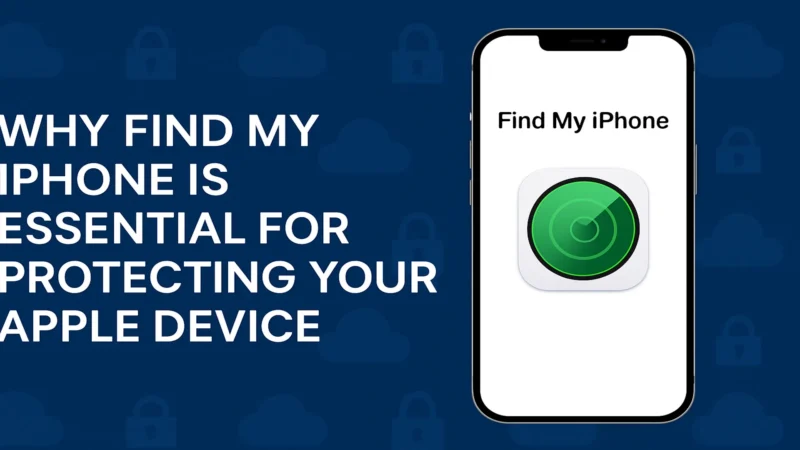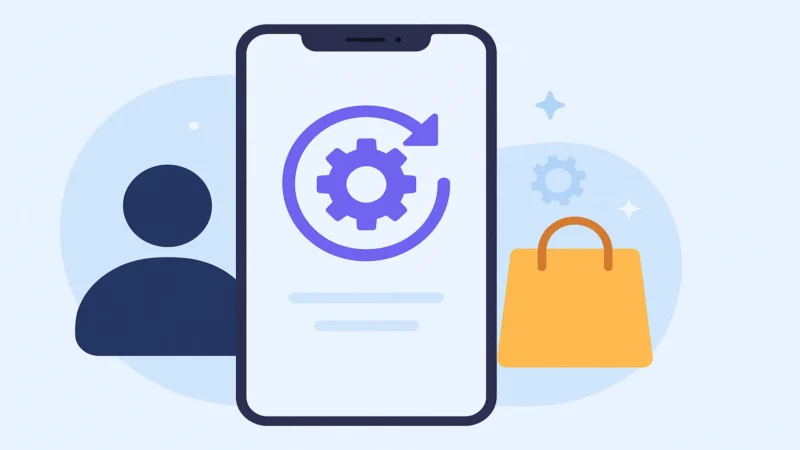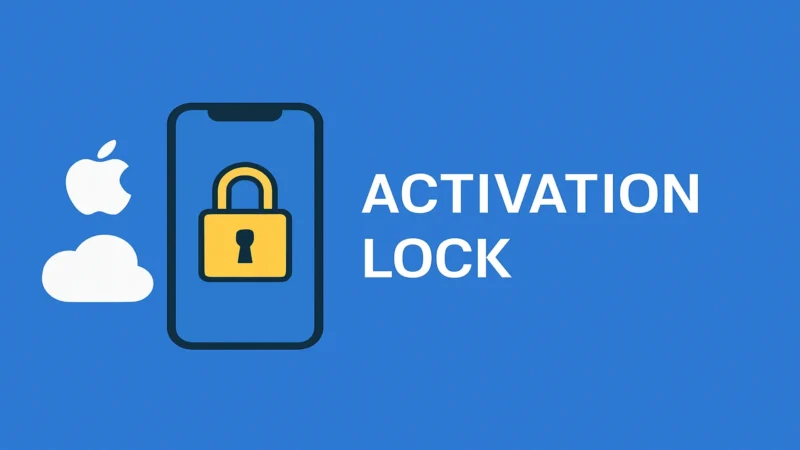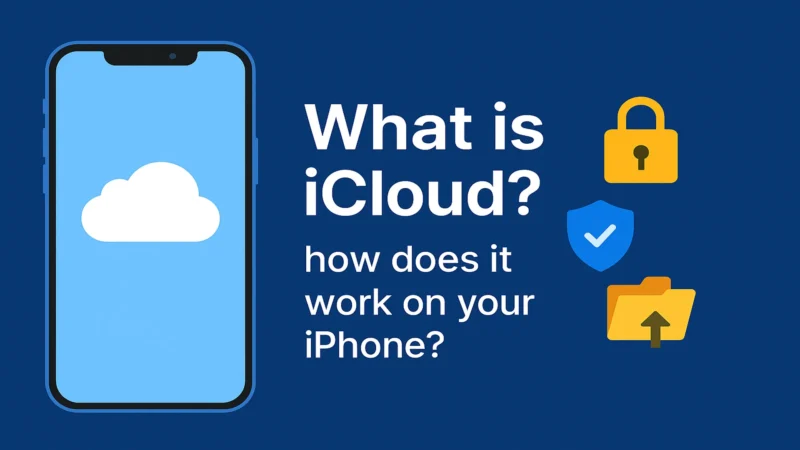How to remove a device from your iCloud account if you’re the owner

Removing a device from your iCloud account is an essential step when selling, gifting, or recycling your iPhone, iPad, or Mac. If you’re the rightful owner, knowing how to disconnect your device from iCloud ensures the next user can activate it freely—and keeps your Apple ID secure.
In this guide, you’ll learn how to remove your device from iCloud properly, whether you have it in hand or not, and why it’s so important to do this before handing it over.
Why you may need to remove a device from your iCloud account
There are several reasons to unlink a device from your Apple ID:
- You are selling or giving away the device
- You’re switching to a new device
- You forgot to sign out before recycling or trading it
- You’re clearing out old or unused devices from your account
Failing to remove your device leaves Activation Lock enabled, making it impossible for a new user to set up or restore the iPhone. It also keeps your iCloud data at risk if the device is still accessible.
What to do before removing the device from iCloud
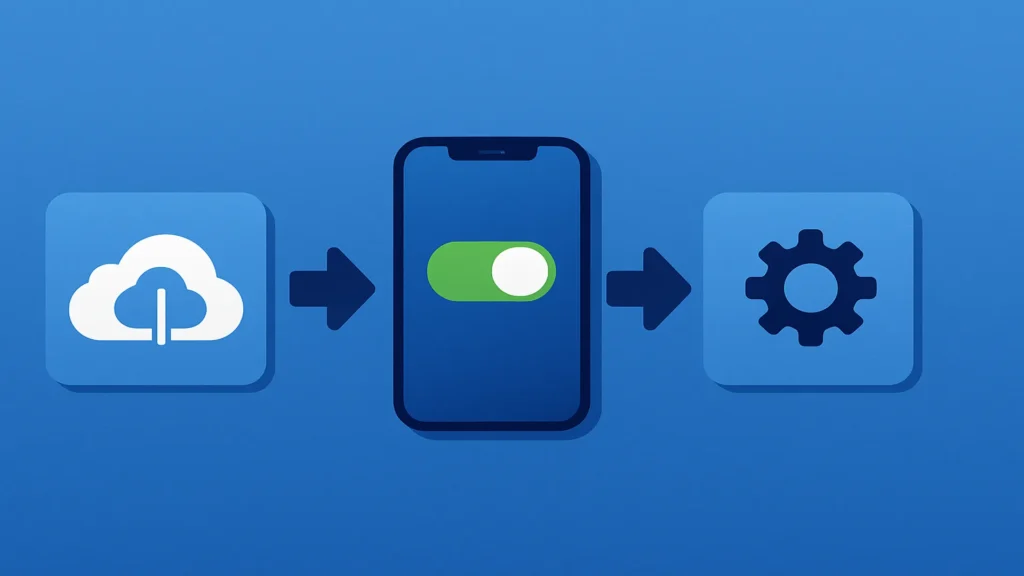
If the device is still in your possession, follow these steps:
- Back up your data using iCloud or iTunes
- Turn off Find My iPhone:
- Go to Settings > [Your Name] > Find My > Find My iPhone
- Toggle off and enter your Apple ID password
- Sign out of iCloud:
- Go to Settings > [Your Name] > Sign Out
- Confirm with your password
- Erase all content:
- Go to Settings > General > Transfer or Reset iPhone > Erase All Content and Settings
Once these steps are done, the device is no longer associated with your iCloud account.
How to remove a device from iCloud using iCloud.com
If you no longer have physical access to the device, you can remove it remotely:
- Visit https://www.icloud.com and sign in with your Apple ID
- Click on Find iPhone
- Select All Devices at the top
- Choose the device you want to remove
- If it appears offline, click Remove from Account
- If it’s online, click Erase iPhone, then Remove from Account once the process completes
🔐 Important: Only remove a device you own. Removing someone else’s device without permission is a violation of Apple’s terms and may be illegal.
Using the Find My app to remove a device from iCloud
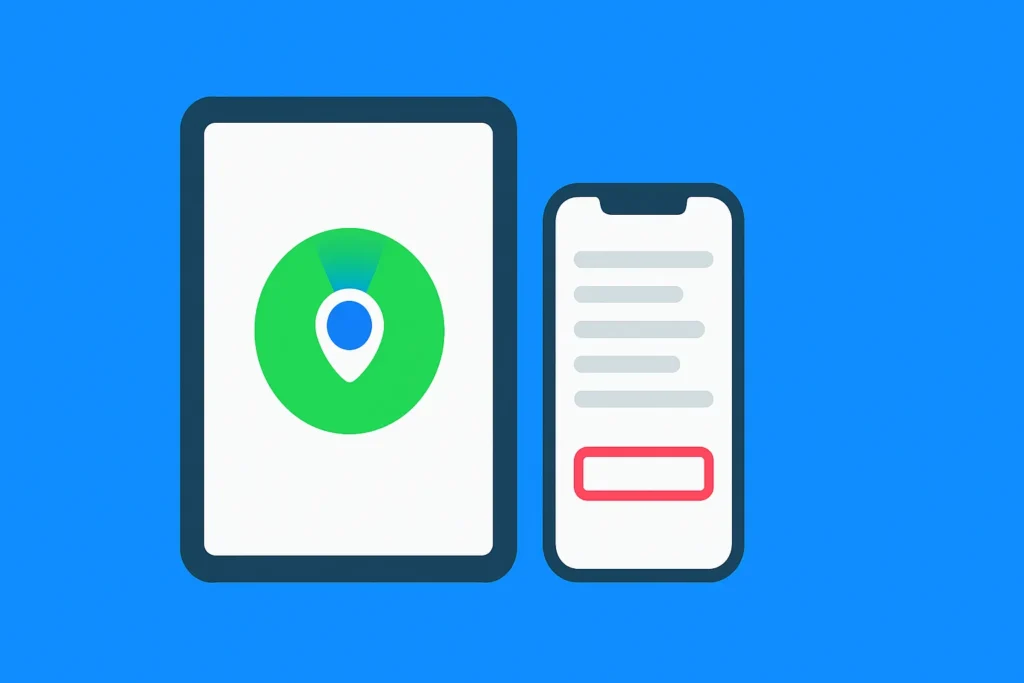
You can also remove a device using the Find My app from another Apple device (like a Mac or iPad):
- Open the Find My app
- Tap Devices
- Select the device you want to remove
- Tap Erase This Device
- After it’s erased, choose Remove from Account
This method works similarly to the iCloud.com option and requires your Apple ID credentials.
What happens after you remove a device from iCloud
Once removed:
- Activation Lock is disabled
- The device is no longer linked to your Apple ID
- You will no longer see its location via Find My
- It becomes eligible for a new user to activate and set up
This action is irreversible unless the new owner adds the device back to your iCloud manually.
Avoiding common mistakes when removing devices from iCloud
Here are some mistakes to avoid:
- Forgetting to turn off Find My iPhone before erasing
- Erasing a device without first signing out of iCloud
- Trying to remove a device that still shows as «online» without erasing it
- Handing over the device without confirming removal
Always complete the full process. A partial disconnection may keep the device locked or visible in your account.
Why Activation Lock is so powerful and secure
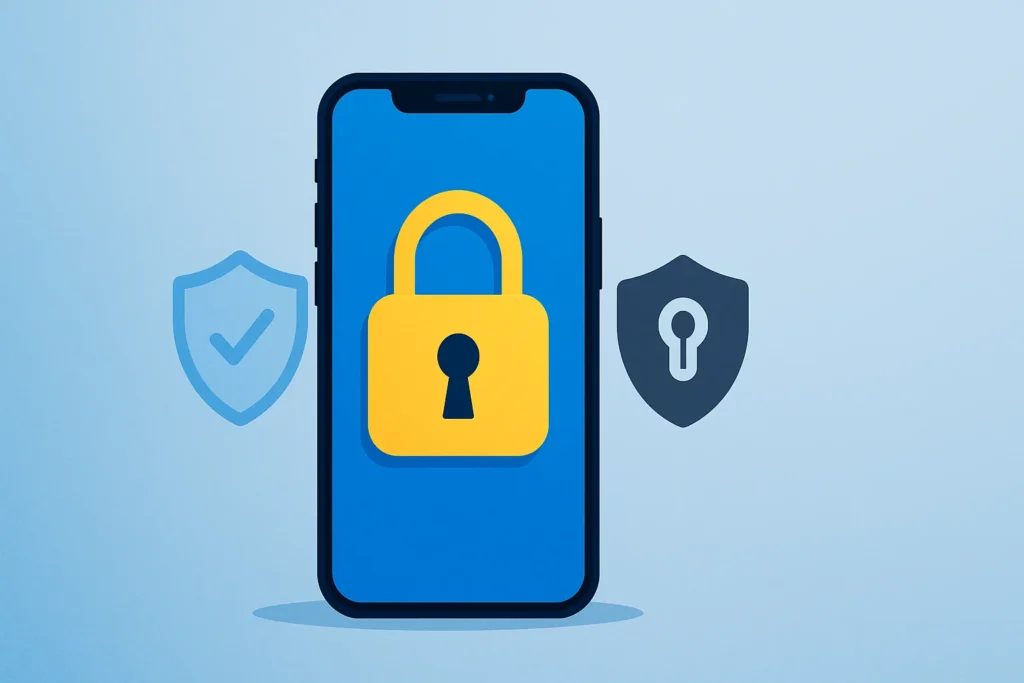
Activation Lock is automatically enabled when Find My is on. It prevents others from:
- Re-activating a stolen or lost device
- Using factory reset tricks to gain access
- Recovering data without your Apple ID
This is why Apple requires proof of ownership before removing Activation Lock on any iPhone, even if it has been erased.
Can Apple remove a device from your iCloud if you lost access
Only in rare cases. If you can’t sign in to your iCloud account or no longer have the credentials, Apple may require:
- Proof of purchase (receipt with serial number)
- Your government-issued ID
- A full support case review
Even then, Apple often declines if the records don’t match. That’s why you should always keep your login and backup info safe.
Steps to take after removing a device from iCloud
After removal:
- Make sure the device has been reset
- Double-check it no longer appears under your Apple ID
- Inform the new owner that Activation Lock is fully disabled
- Update your Apple ID security if the removal was unintentional
If you’re cleaning up old devices, it’s good practice to audit your account under Settings > [Your Name] > Devices or via Apple ID website.
Final thoughts on removing a device from your iCloud account
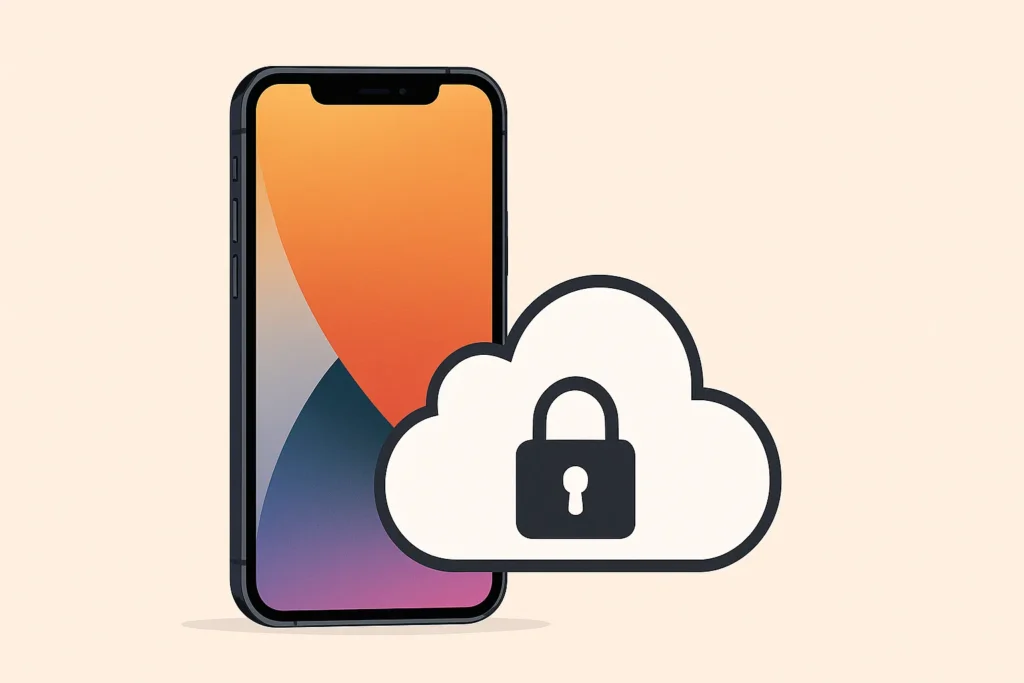
Unlinking a device from your iCloud account is a critical step for every Apple user. Whether you’re selling your iPhone or clearing out inactive devices, doing it properly protects your privacy, your Apple ID, and the next user’s experience.
Take a few minutes to verify, erase, and remove it correctly. That small action could prevent huge problems later.